How to Create Key Data Custom Unit Groups
If Key Data doesn't have a filter you are looking for, you can create custom unit groups.
With Key Data Dashboard, you can filter data by using our General Filters, which appear by clicking on the Filters icon at the top of each section. These General Filters include Bedrooms, Unit Types, Sleeps, Amenities, Units, Locations, and Areas.
In some cases, you may need to filter for a specific set of managed units that aren’t covered by Key Data’s standard General Filters. For example, you may have multiple units with golf carts, units in a specific building, or units belonging to one owner. That's where Key Data's Custom Unit Groups come in.
Custom Unit Groups allow you to group together any number of units and name the group. When you view Key Data reports, you can filter data by accessing your Custom Unit Groups in the section Filters.

To create a new Custom Unit Group, click on Unit Settings in the left-side menu > Custom Unit Groups > + Add New.
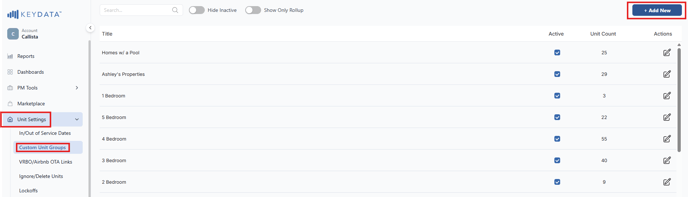

Name the Custom Unit Group by filling out the Group Name field in the top left. We recommend making it as descriptive as possible so when you see the group later on, you can easily remember which units are in it.
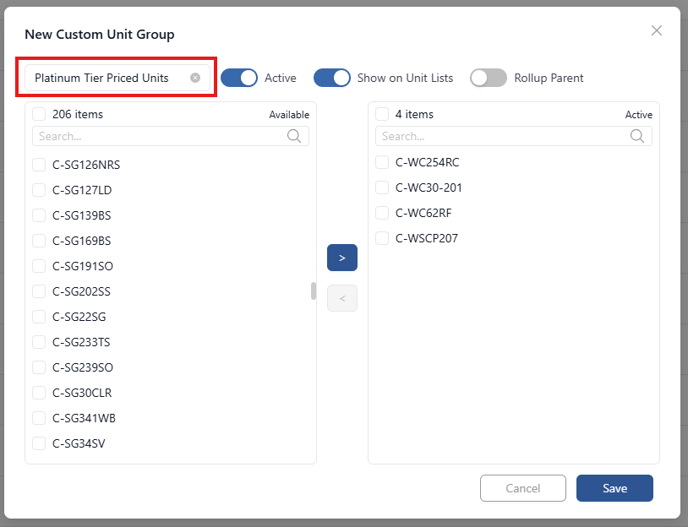

Next, we'll select and add units to included in your Custom Unit Group. Check each box next to a unit you wish to add in the left-side column. By clicking the check box next to the unit name, you have selected the unit. You can also use the search bar to find a unit by unit name or alias.


After selecting all of your units that you want to include in your Custom Unit Group, click on the > right arrow in the center of the page to move your units into the right-side column.
If you want to remove a unit from the Custom Unit Group, check the box next to the unit in the right-side column then click on the < left arrow in the center of the page.


When you've added and moved all of your units to the Custom Unit Group, click Save.
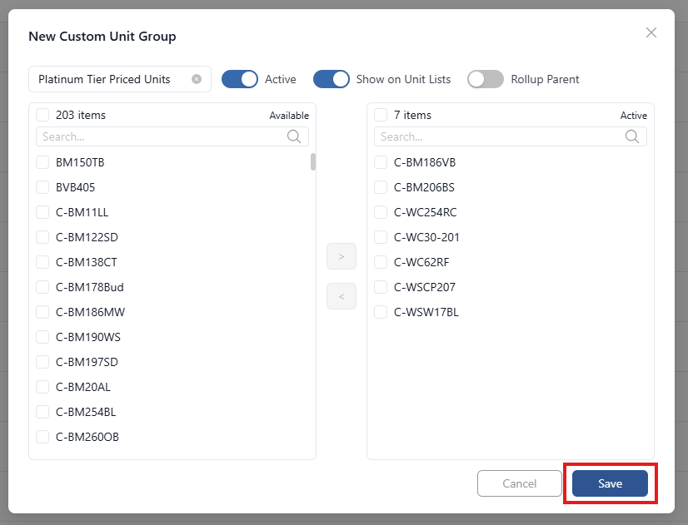

The next time you use a dashboard or report, select your custom unit group by opening up the section Filters and going to Units.
Here, you can select your Custom Unit Groupings to apply and filter your reports.

![keydata-logo-fullcolor-4.png]](https://support.keydatadashboard.com/hs-fs/hubfs/keydata-logo-fullcolor-4.png?height=50&name=keydata-logo-fullcolor-4.png)