How to Set Key Data Preferences
Set your main turn day, revenue attribution, language, and default market.
You can access your System Preferences by clicking on your name in the bottom left corner and selecting Settings.
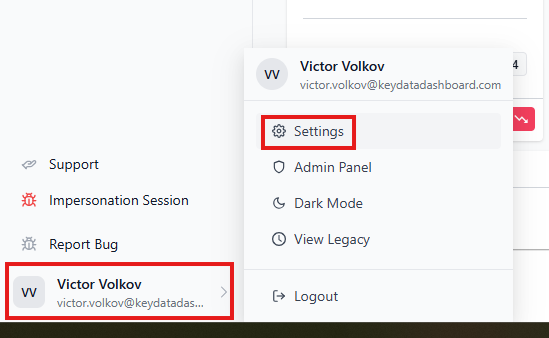

After clicking on System Preferences, set your Start of Week for Weekly Displays / Calculations. When selected, this day will mark the start of the week in your Key Data weekly displays/calculations. We recommend you select your main turn day for this setting.


Next, set the Revenue Attribution, or the point in time during a guest's stay when you realize revenue. This setting will affect the metrics of the (Recognized) revenue KPIs in your reports. The revenue attribution to select is the time that your company recognizes that the revenue has been applied. Most often, companies recognize revenue at the Arrival Date or on the Departure Date when reviewing revenue, but choose whichever option fits your company best.


If needed, adjust your Culture Settings to choose the language, date, and currency settings that reflect the country where your business operates. This setting will default to English (US and US dollars) and is primarily for international customers. If you have units in multiple countries, set to the Culture Settings to match those that will fit your primary reporting needs.
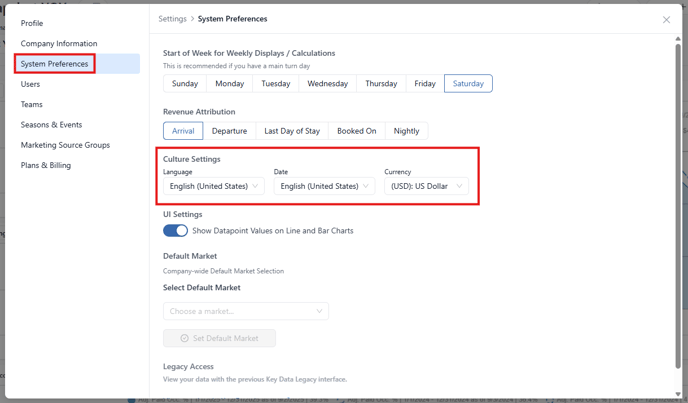

Lastly, you can Select your Default Market from the dropdown. Your default market will be applied on each of the dashboard templates and reports when you first open them.
Setting your default market does not mean your other markets will not be viewable in your reports; you are able to manually adjust which markets you view using the Filters. This setting is meant to help you save time when generating new reports or if you always want to view a specific market area first.

![keydata-logo-fullcolor-4.png]](https://support.keydatadashboard.com/hs-fs/hubfs/keydata-logo-fullcolor-4.png?height=50&name=keydata-logo-fullcolor-4.png)