How to Add Key Data Users
You can add users to the dashboard in Settings.
To add new users, login to your Key Data portal and click on Your name in the bottom left corner > Settings > Users. Then, click on Add New.
After clicking on Add New, fill out all of the information fields for your new user.
You will also need to select a Default Market area in the list on the right-hand side for that user. The default market will be applied on each of the dashboard templates and reports when that user first opens them.
Setting the default market does not mean your other markets will not be viewable in your reports; each user is able to manually adjust which market they are viewing using the Filters. This setting is meant to help save time when generating new reports or if different users always want to view a specific market area first.
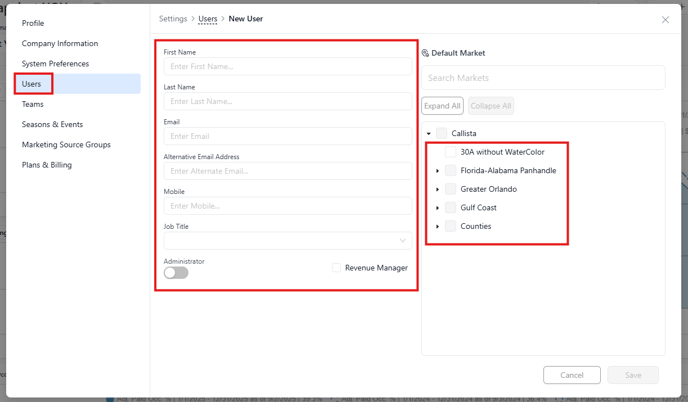
If you would like this user to be able to add other new users or be able to lock out other logins, click on the toggle under the Administrator option to activate this permission.
After filling out all information fields and selecting a Default Market area, click Save in the bottom righthand corner.
Your new user will then receive their instructions to set their password and other login details at their email address.
![keydata-logo-fullcolor-4.png]](https://support.keydatadashboard.com/hs-fs/hubfs/keydata-logo-fullcolor-4.png?height=50&name=keydata-logo-fullcolor-4.png)